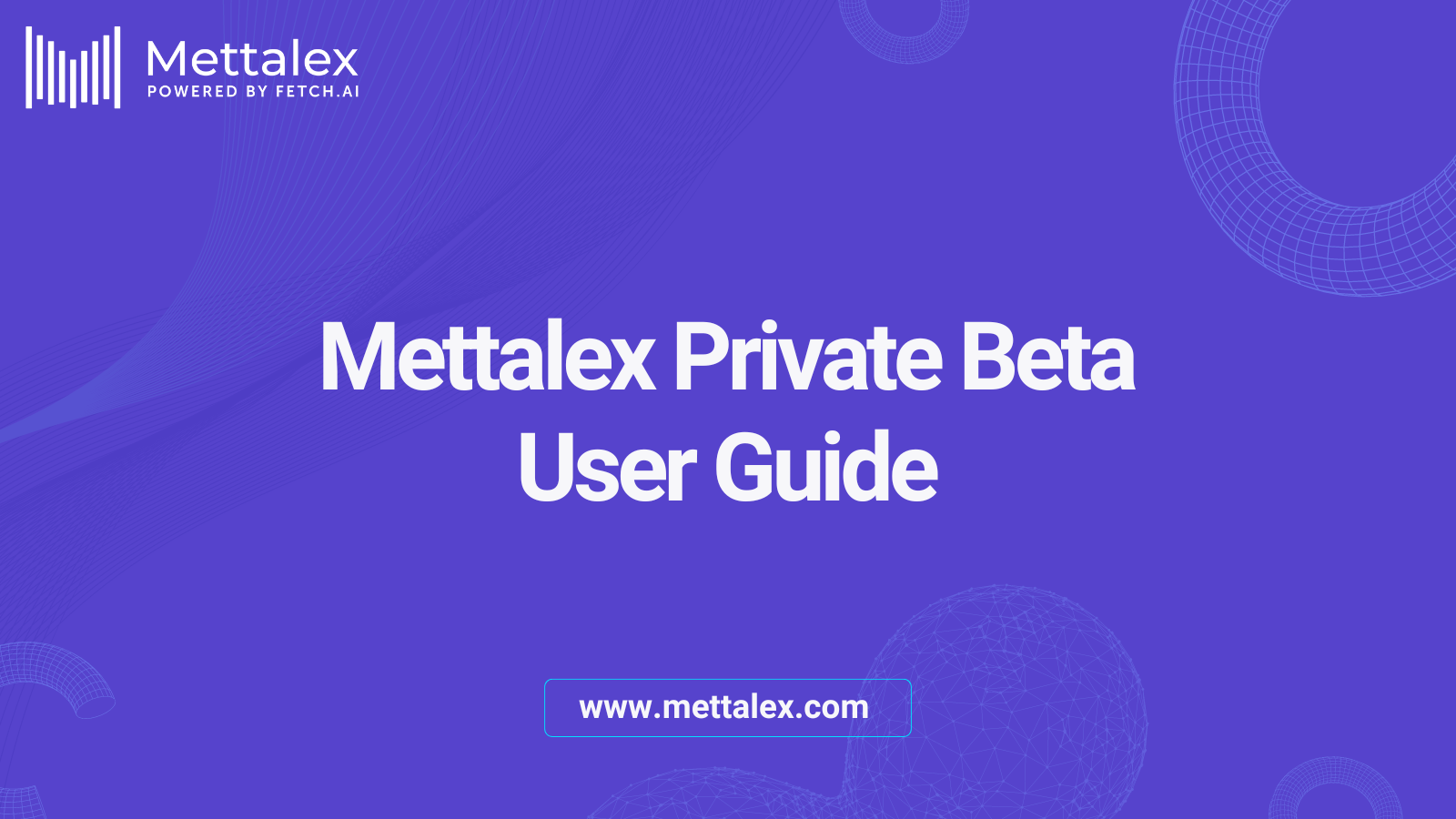
Mettalex is the world's first decentralized exchange (DEX) offers innovative peer-to-peer order book trading, leveraging AI agent technology for zero-slippage transactions across various blockchains.
This guide is designed for whitelisted users to help them navigate the Mettalex platform, from connecting their wallet, setting up agents to executing their first trade. By participating in this beta, you're helping us refine and improve our features, ensuring a seamless experience for all users once we go live.
Before you start exploring the Mettalex, it's crucial to properly set up your Fetch wallet and connect it to the Dorado testnet. Here’s how you can prepare your environment:
Download and Install the Fetch wallet Extension:
Begin by downloading the Fetch wallet from the official Fetch.ai website. Visit and download the wallet suitable for your browser.
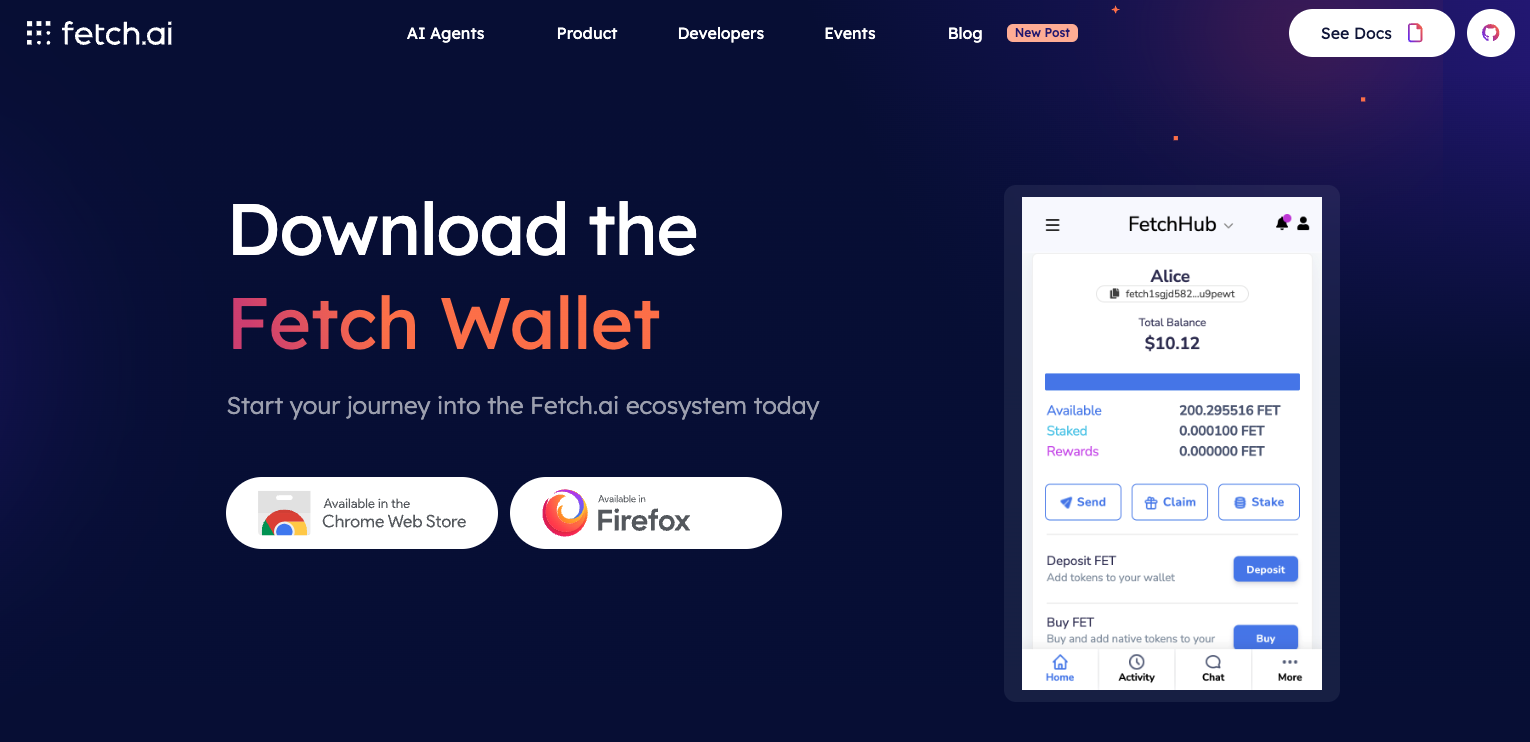
Setting Up Your Wallet:
Once you have installed the Fetch Wallet extension, follow the on-screen instructions to set up your wallet. This will include creating a new wallet or restoring an existing one using your seed phrase.
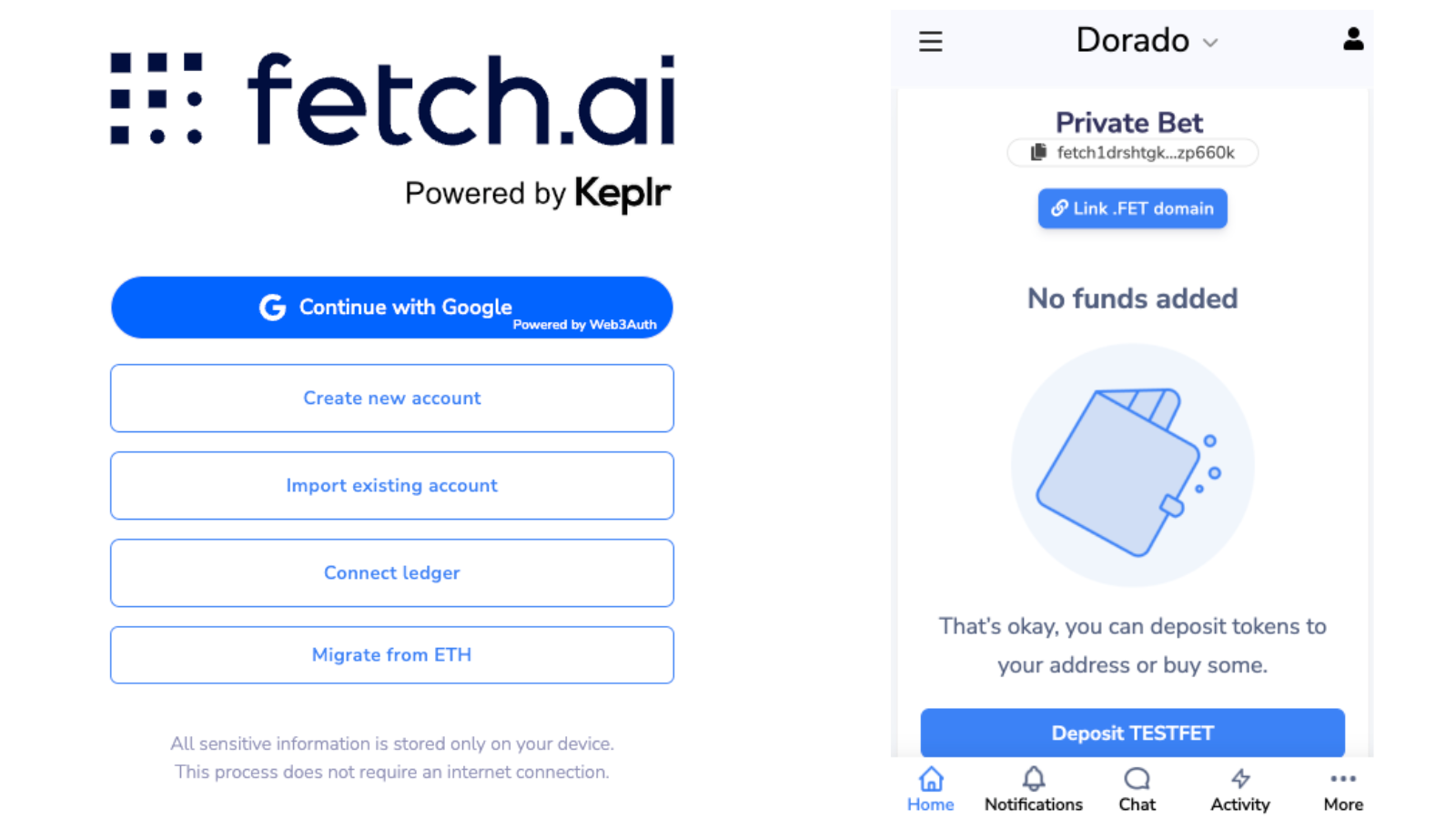
Switch to Dorado Testnet:
After setting up your wallet, you need to configure it to connect to the Dorado network. This is essential as this private beta operates on this testnet.
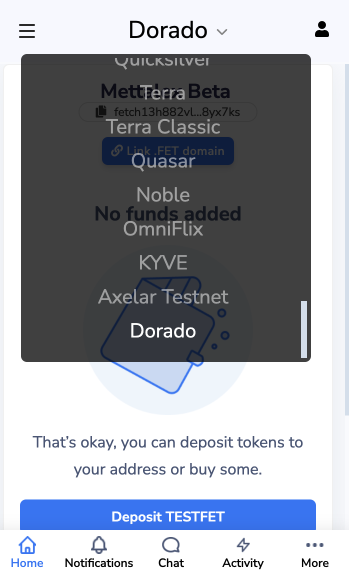
Accessing Mettalex
To get started with the Mettalex private beta, follow these steps:
Visit the Platform:
Navigate to beta.mettalex.com to access Mettalex in private beta environment.
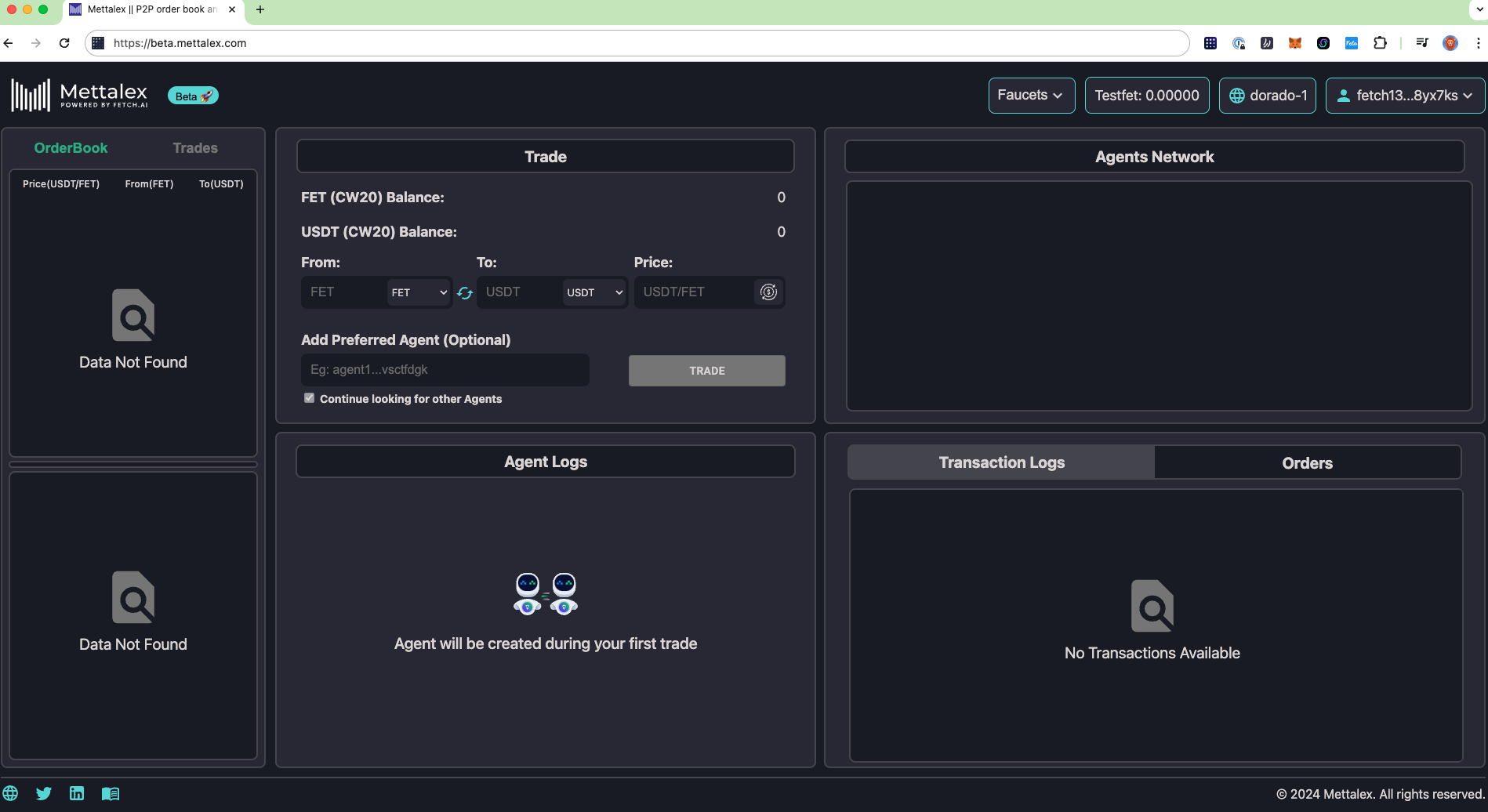
Connect Fetch Wallet:
Ensure your Fetch wallet is ready. Make sure it’s configured to the Dorado testnet to interact with our beta platform. Click on "Connect Wallet" in the top right corner of the site and select Fetch Wallet. A popup will prompt you to sign a transaction verifying your account ownership.
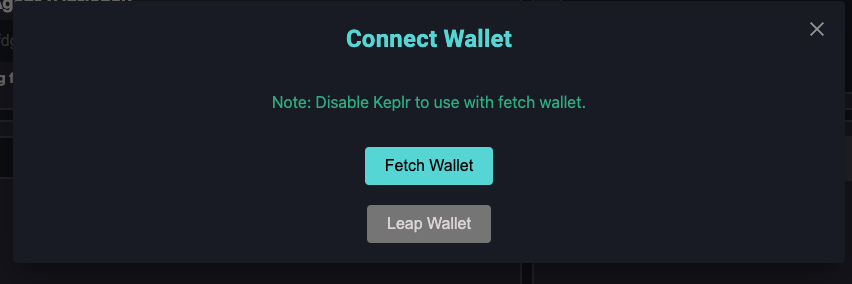
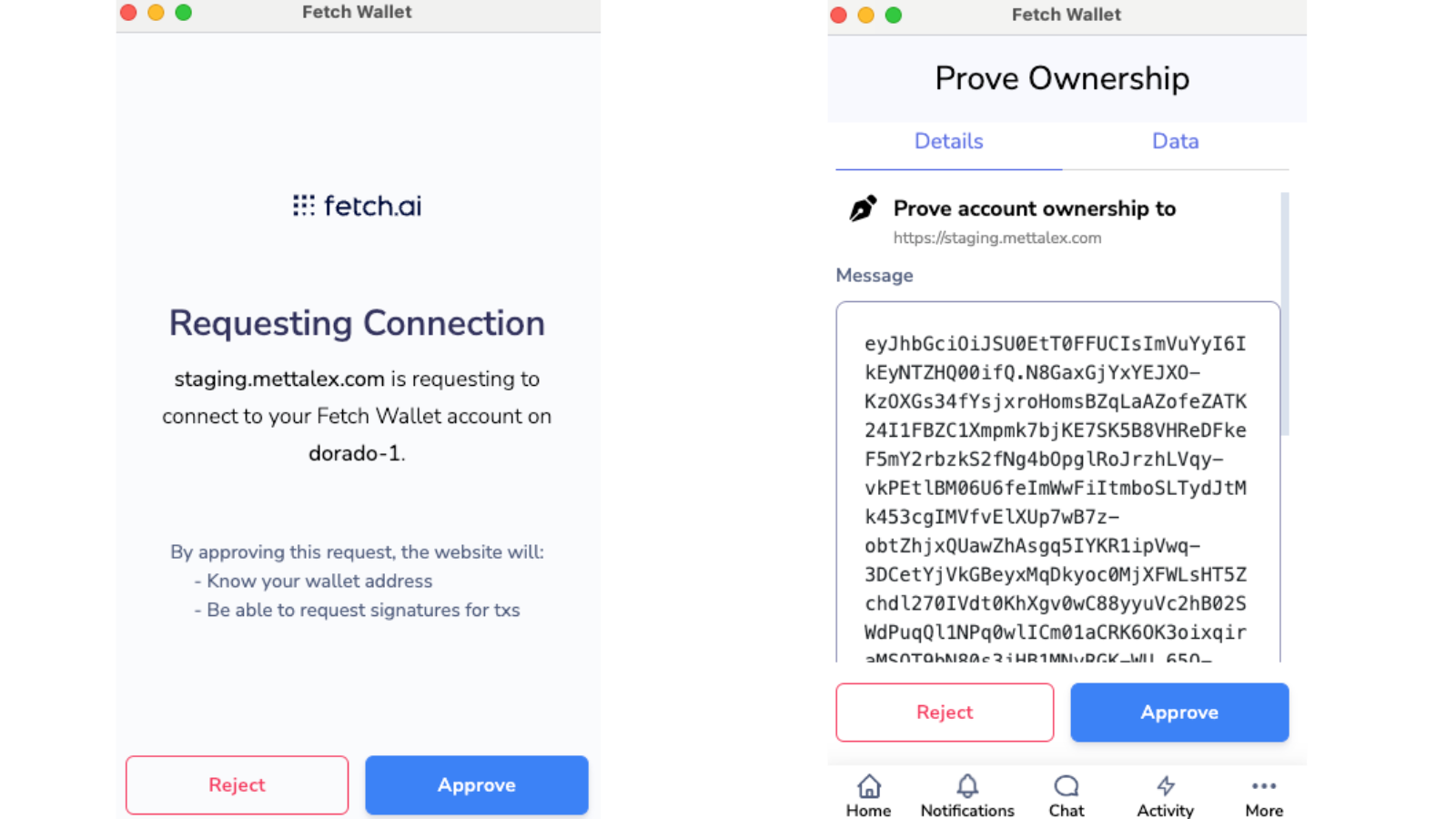
You will receive popup of “Wallet Connected Successfully”
Acquire Test Tokens:
Use the “Faucets” feature on the platform to receive test tokens. These tokens will allow you to conduct transactions during the beta phase without using real assets.

First, claim your TESTFET tokens. These tokens will be used as gas tokens to sign transactions on the platform.
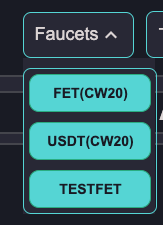
Once you have successfully received 10 TESTFET tokens, only then you can proceed to claim other tokens such as USDT(CW20) and FET(CW20). For each type of token, you will need to sign a transaction to complete the claim. Small portion of TESTFET will be used as gas as we claim other tokens and sign the transactions.

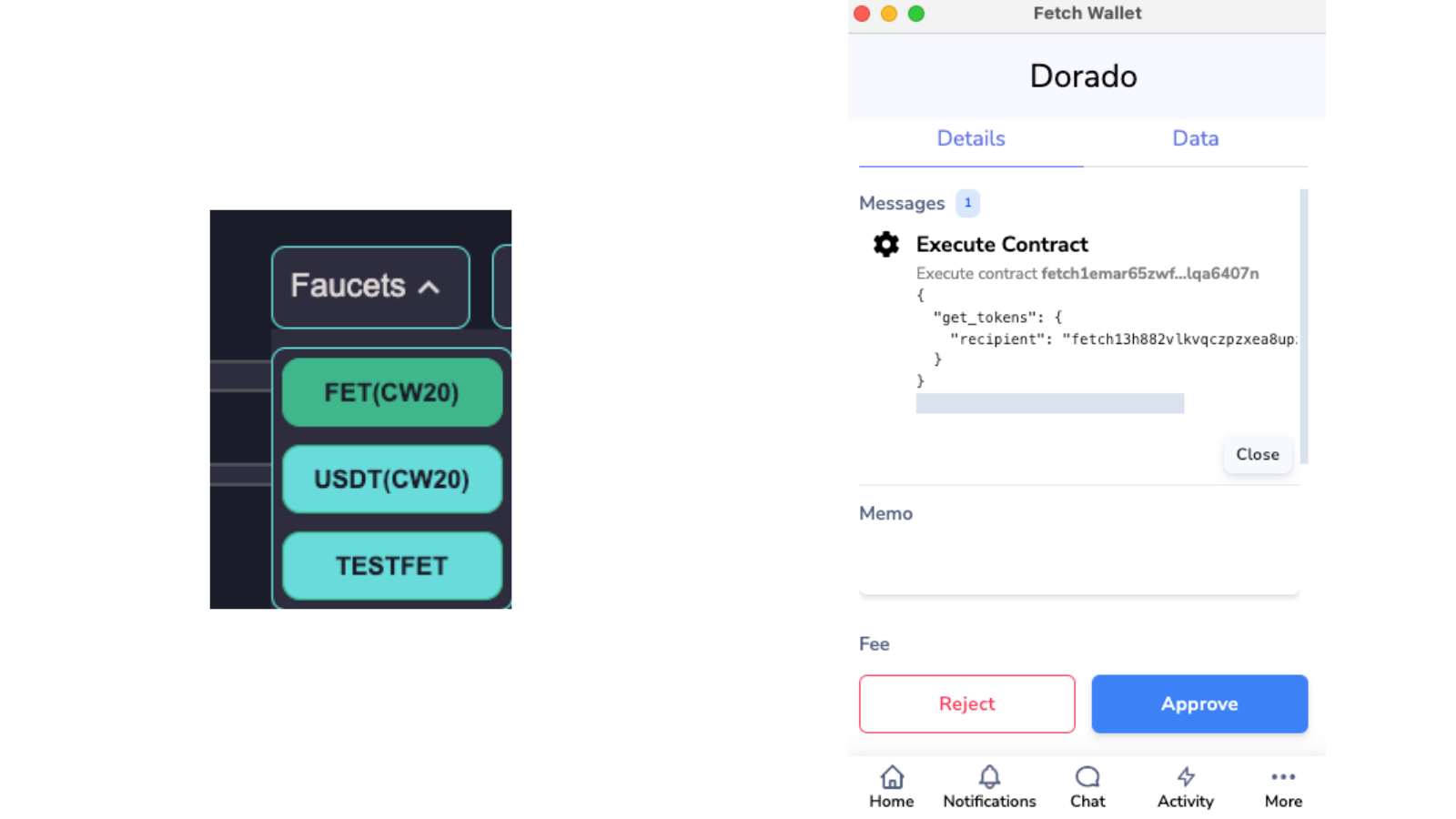
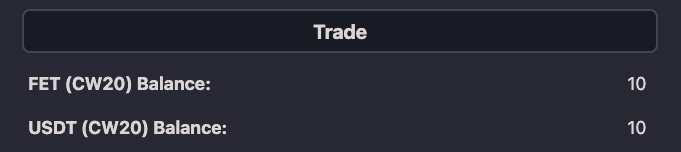

Before diving into trading, let's get familiarized with the platform and its features:
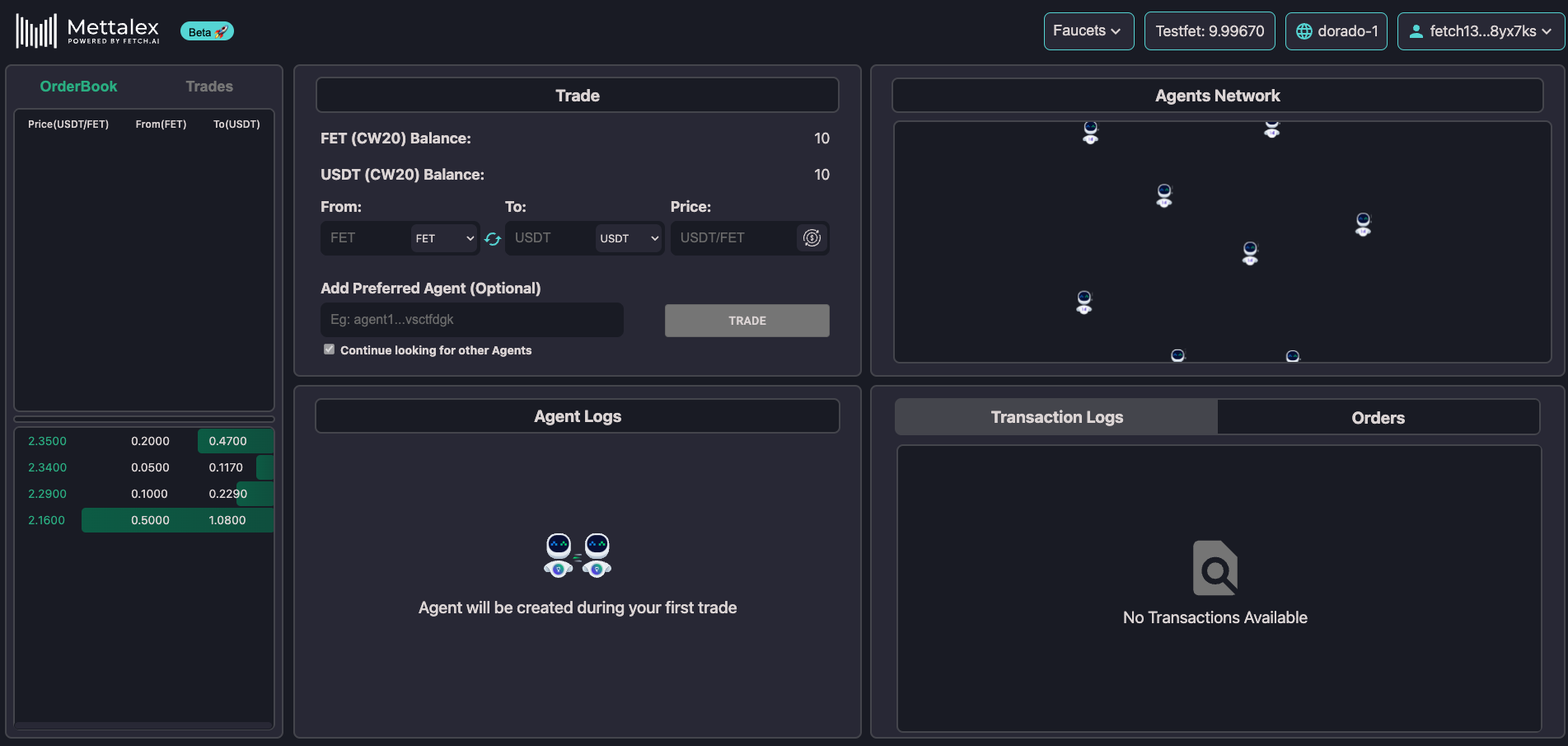
Orderbook: This section displays the market depth for each trading pair, showing the range of buy and sell orders.
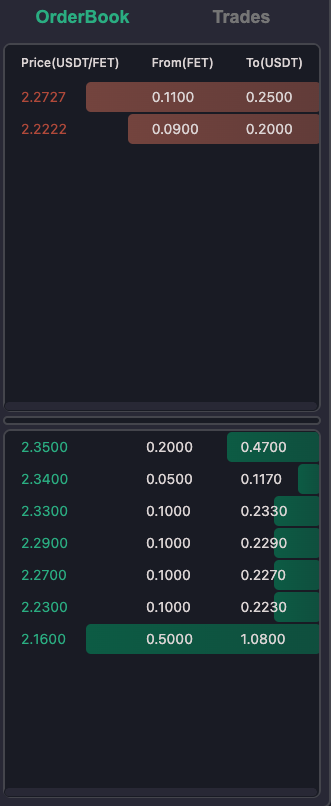
Trades Tab: Here, you'll find a list of all available trades on the Platform.
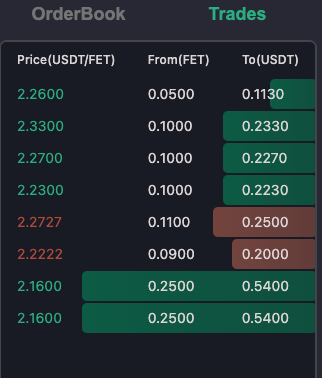
Trade: Located under the Trade Tab, you execute trades or swaps. The assets you can trade from and to are displayed here, along with your balance and the desired swap price.
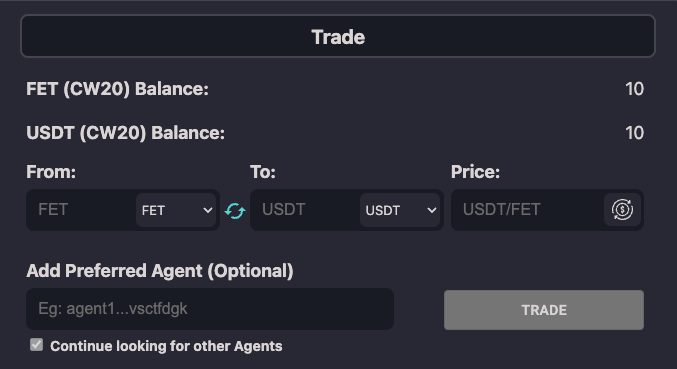
Agent Logs: This section provides detailed information about the agents, including their interactions and activities.
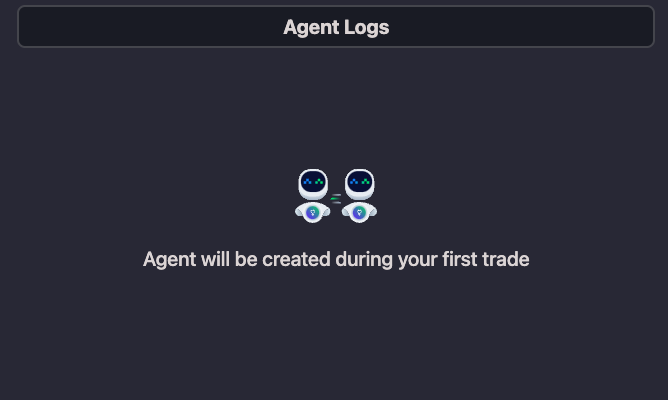
Agent Network: This visualizes the network of agents within the system their interactions with each other.
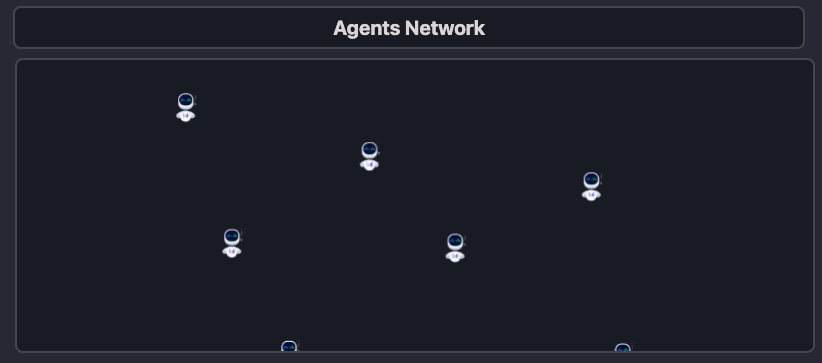
Transaction Logs: Here, you can review all transaction details, such as order creation and funds transfers.
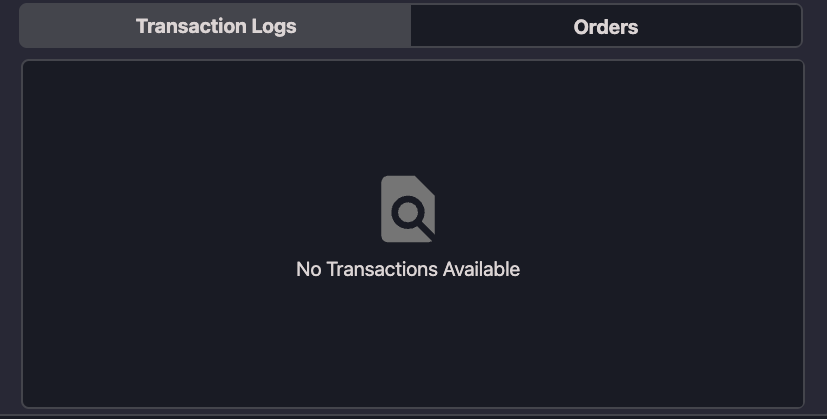
Order Tab: This area shows details of your open and closed orders, including the status of each order.
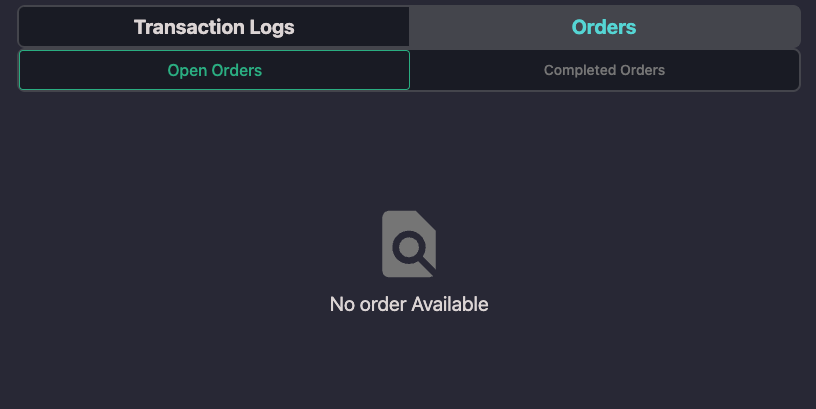
These features are designed to give you a comprehensive view of platform trading activities and agent operations.
Start Trading:
To begin trading on the Mettalex platform, navigate to the Trade section. Here's how you can execute a trade:
Select the Assets Choose the asset you want to trade and the asset you want to receive. For example, if you want to swap 2 USDT for 2 FET at a 1:1 price, select these options from the dropdown menus. The balances of these assets will be displayed once selected.
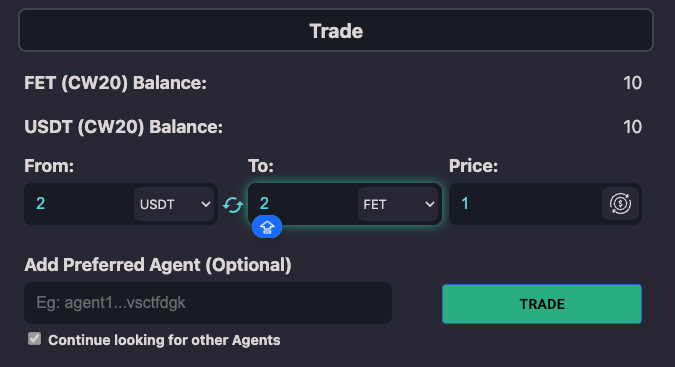
Initiate the Trade: Click “Trade” to initiate the trade. For initializing your account on Mettalex, the platform will prompt you to sign several transactions to set up your trading environment. This includes:
- Creating an escrow contract.
- Mapping the escrow contract to your account.
- Creating your trading AI Agent.
Detailed instructions for these steps can be found in the Mettalex Docs on Initializing Your Account.
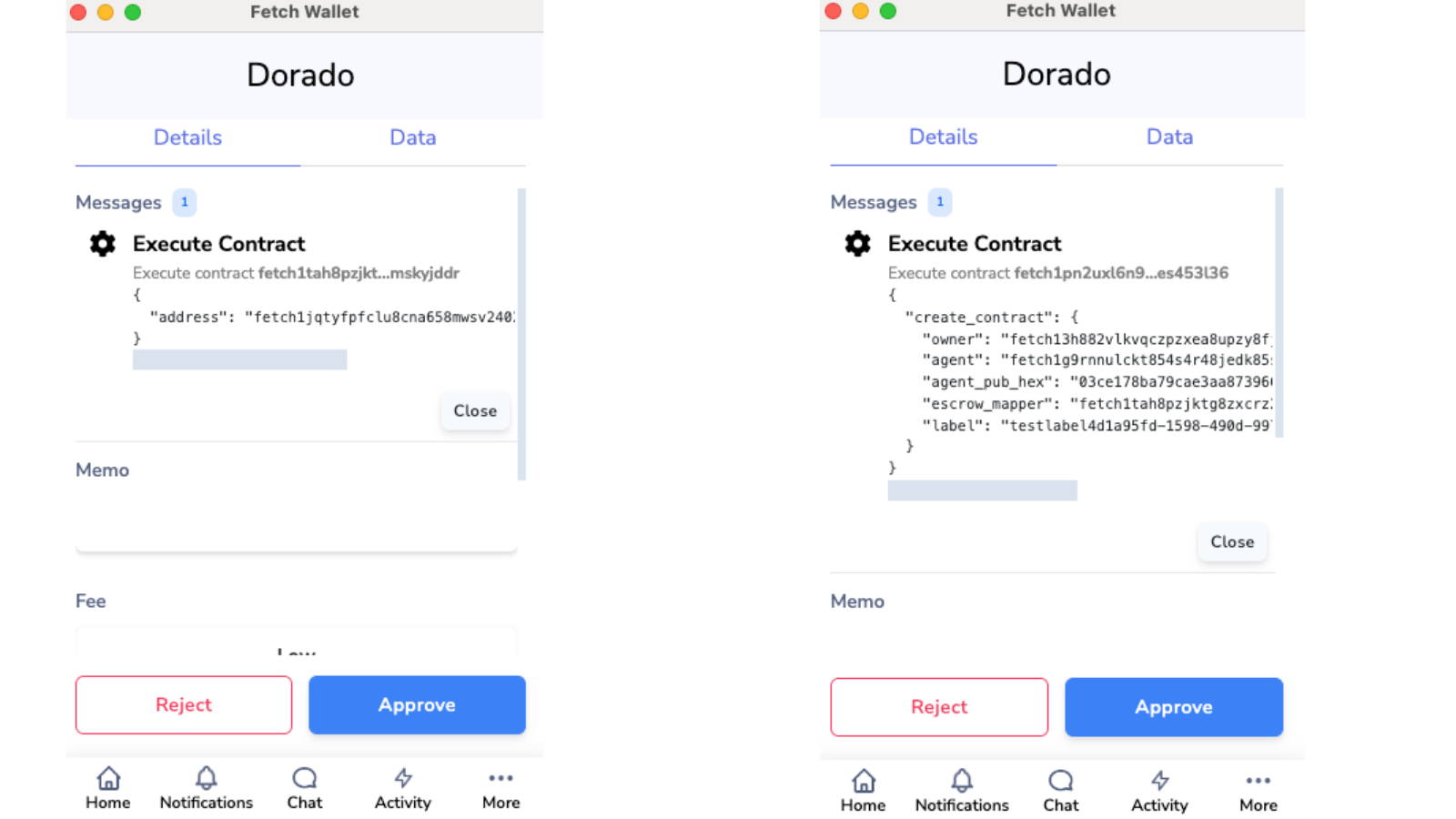
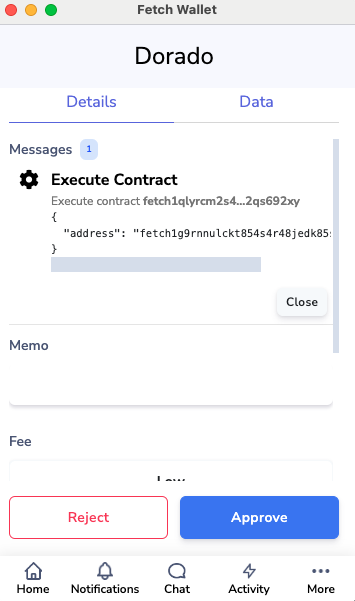
Locking Funds in Escrow: Once the initial setup is complete, the platform will ask for permission to lock your funds in the escrow contract. Upon approval, your funds will be secured in the escrow contract.
Agent Activation: After locking the funds, your agents will be visible in the Agent Network. Each agent has a specific Agent Address and Wallet Address, viewable at the top right under your profile. These agents will now autonomously search for the best matching trades.
![]()
Track Your Trade: As your agents work, you'll notice a reduction in your balances in the trade section, indicating that your funds are locked in escrow and actively engaged in trading.

Monitor Your Trades:
Once you've placed your trade, your agent will secure the trade amount from the escrow contract you locked your funds into, after which they search for matching trades.
Viewing Your Trades and Orders:
Trades Section: After initiating a trade, you can view your transaction in the trades section, accessible to all platform users. This visibility allows you to monitor the market activity related to your trade and overall trades.
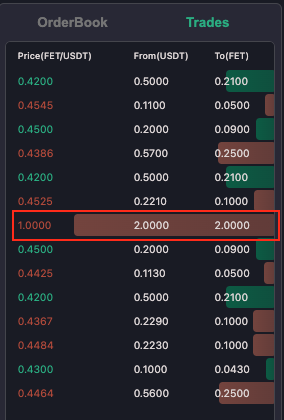
Orders Section: Your trade will also appear in the open orders tab, where you can check its status, whether pending or completed. This section provides a detailed view of your trade's progress and finalization.
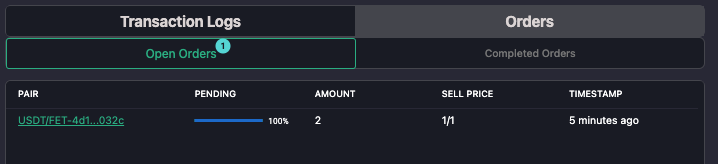
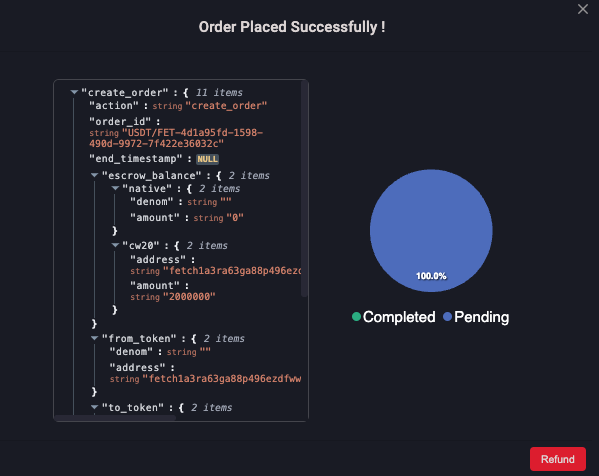
Cancellation and Refunds
If you decide to cancel your order, simply navigate to the open orders in the orders section, click on the order you would want to cancel and click on "Refund". A popup will prompt you to sign a transaction to confirm the cancellation. Once approved, the cancellation will be recorded in the Trades section. The funds that were locked in escrow will be released, and you will see your balances for the associated asset increase in the trade section.
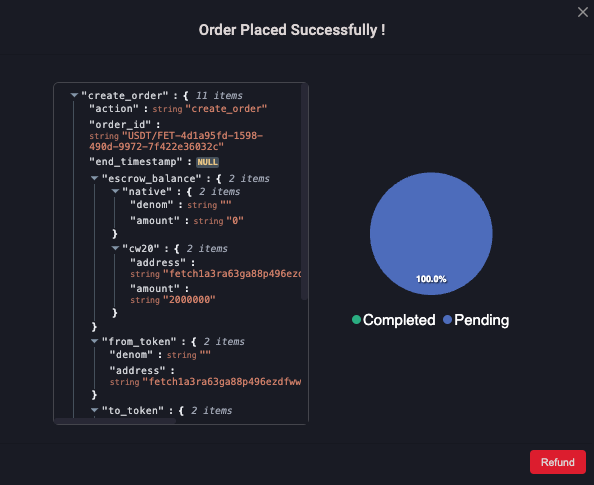
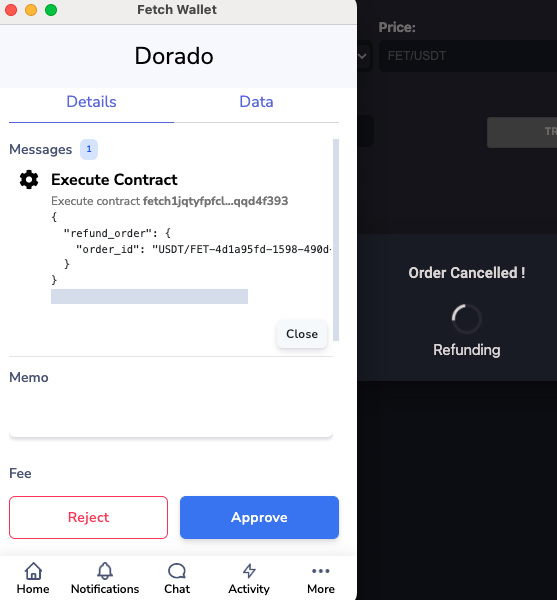
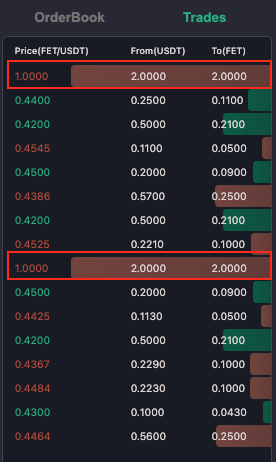
Completing Your Trade
When a suitable matching trade is found, it is executed, and funds are directly exchanged between parties/peers. In the Agent Network, an arrow will indicate that the trade has been executed between agents, signifying the successful exchange of funds. Once the trade is completed, you will see the updated asset balances in the trades section, reflecting the successful transaction.
Review Transactions and Orders:
You can access detailed information about your transactions in the 'Transaction Logs' and keep track of your orders in the 'Order Log.' Within the Transaction Logs, you will find entries for both 'Create' and 'Transfer' logs. For additional details, simply expand the transfer log entry to view comprehensive information about each transaction that has occurred.
Congratulations! You have successfully set up your platform environment and executed your trade.
Feedback and Support
Feedback Form: If you encounter any issues or have suggestions for improvement, please use the feedback form available on our platform. Your insights are invaluable and help us enhance the user experience.
Support: For additional support or queries, you can reach out to us at [email protected] with subject as “Mettalex Private Beta”
Confidentiality and Security
Confidentiality: Please remember that this beta is available only to selected, whitelisted users. Avoid sharing specific details or proprietary information with third parties.
Security: We prioritize your security. The Mettalex platform never stores your key phrases, and all transactions are securely processed on the blockchain.
Thank you for participating in the Mettalex private beta. Your contributions are crucial to our ongoing development and help us revolutionize decentralized finance. Let's build the future of trading together!